Overview
Analyzing MMS campaign performance provides key insights into your multimedia messaging efforts. By tracking metrics like sent, delivered, and read rates, along with clicks, you can understand content performance, optimize delivery, and make data-driven decisions for future campaigns.
Analyzing your campaigns helps you in several ways:
- Refine campaign content: Determine which campaign version, such as different images or copy, resonates best with specific audiences and drives the most conversions.
- Improve deliverability: Quickly diagnose why messages are failing to deliver. This helps you identify issues like invalid numbers or network errors, allowing you to improve future deliverability.
- Optimize timing: Find the optimal time to send your messages by analyzing user engagement patterns. This ensures your campaigns reach users when they are most likely to respond.
- Assess overall success: Gain a complete view of a campaign's performance, from initial delivery to final user conversion, to measure its overall return on investment.
You can analyze each MMS campaign by navigating to Engage > Campaigns > Click the row that displays the information about the campaign for which you wish to see the analytics information. The following sections are available on the page that appears:
- Campaign Details: This section contains information about the campaign and its status. For more information, refer to Campaign Details.
- Analytics: This section contains information about the various metrics that are tracked for the campaign and has the following sections:
Campaign Details
This section contains the following information:
- Campaign type
- Campaign ID
- Campaign creation and updation details
- Team information
- Approver's list/ Approved by/ Rejected by (if CAF is enabled)
- Campaign status: A campaign can have various statuses, including Active, Expired, Not Sent, Paused, Scheduled, Sending, Sent, and Stopped. If the Campaign Approval Workflow (CAF) is enabled, additional statuses such as Under Review and Rejected will also be available.
You can perform the following actions in the Campaign Details section:
| Action | Description |
|---|---|
| Refresh | This action loads the page afresh with the campaign's details as of the moment. |
| Edit | This action lets you edit the campaign. |
| Duplicate | This action lets you duplicate the campaign and opens the campaign editor page with all the details of the current campaign. 'Duplicate -' is appended to the duplicate campaign's name. |
|
Approve |
This action lets you approve a campaign under review if CAF is enabled. It is available only for users who are added to the list of reviewers for the campaign. For more information, refer to the Campaign Approval Workflow. |
|
Reject |
This action lets you reject a campaign under review if CAF is enabled. It is available only for users who are added to the list of reviewers for the campaign. For more information, refer to the Campaign Approval Workflow. |
|
Stop |
This action is allowed when the campaign is in the 'Sending' state and lets you stop the campaign. |
Campaign Analytics
The analytics section contains information about the performance stats and revenue metrics.
Global Analytics Filters
These filters are applied to all sections on the Analytics tab.
- Date Range: Select the date range for which you want to view the performance stats.
-
Attribution Type: Select the attribution type to view the analytics information for the specified attribution type. You can track your conversion using the following attribution type:
- View through attribution
- Click-through attribution
- In-session attribution
For more information, refer to Attribution Details.
Campaign Performance Stats
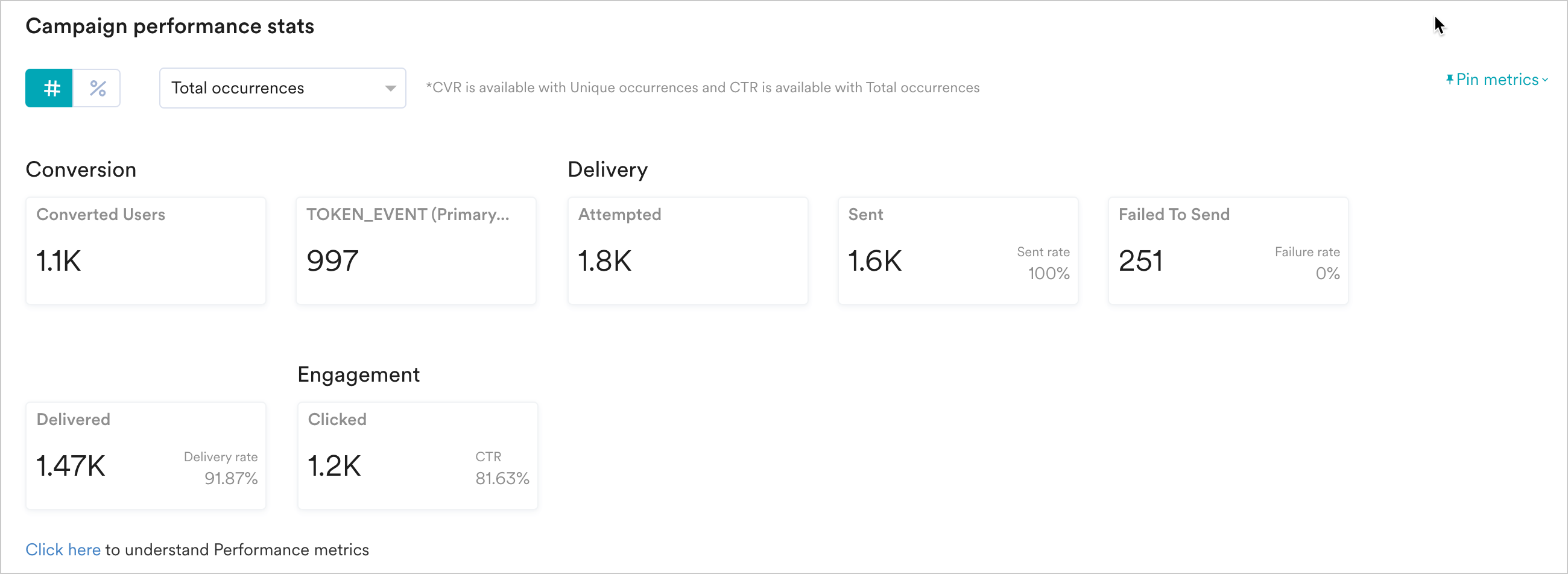
Campaign performance provides the impact of your MMS campaigns. The following are the actions that can be performed in this section:
- Select between the number view or the percentage view to see the stats as numbers or percentage values.
- View the unique or total occurrences of stats by selecting Unique or Total in the drop-down list at the top of the section.
- Pin the metrics you want to view using the Pin metrics list in the upper-right corner. You can pin up to five metrics. The selected metric pins are available in the Pinned metrics section.
- Click Show all metrics to view all metrics being tracked for the campaign, and hide unpinned metrics to see only the pinned metrics for the campaign.
The following campaign performance stats are available:
Conversion Metrics
These metrics pertain to the conversion goals set for the campaign. The higher these metrics, the more effective your campaign. MoEngage attributes conversions only to customers for whom delivery receipts have been received. The following are the conversion metrics tracked for your MMS campaign:
| Metric | Description |
|---|---|
| Converted Users |
This metric shows the number of unique users who have executed the conversion event at least once within 36 hours, successfully sending the connector instance or MMS Delivered as applicable. Converted Users were previously called Conversions. |
| Event (Primary) |
This metric shows the total number of primary conversion goal events within 36 hours of successfully sending the connector instance or MMS Delivered, as applicable. You can also view the uplift percentage in the event primary card. For more information, refer to Uplift in Campaigns. |
| Conversion Rate(CVR) |
This metric shows the percentage ratio of users who have performed the conversion event. Higher conversion events indicate higher effectiveness of your campaign in driving the business goals. CVR = ((Number of conversions) / (Delivered)) * 100 Note: For campaigns sent using custom connectors where Delivery Tracking is NOT configured, CVR = (Number of Conversions/Sent)*100 |
| Revenue Metrics |
While setting the conversion goal (in Step 3 of campaign creation), you can choose to track revenue. If Revenue Tracking is enabled, you can see revenue metrics in the campaign stats. There are three revenue metrics for your campaign if they are enabled for the primary goal.
|
Delivery Metrics
The following are the delivery metrics tracked for your MMS campaign:
| Metric | Description |
|---|---|
| Attempted | This metric shows the number of users who qualified for the campaign and for whom MoEngage tried sending the message. |
| Sent | This metric represents the number of users for whom the request to send the MMS request placed with the MMS provider was successfully accepted to be sent. (When the MMS request is placed with the provider, the receiving server will return a response code indicating what happened to that request.) Sent rate is a metric that shows the percentage of messages sent out of the messages attempted to be sent by MoEngage. The Sent rate is calculated as (Sent/Attempted)*100. |
| Delivered |
This metric represents the count of users to whom the message has been delivered successfully. Once the MMS is sent, MMS providers send information about confirmed delivery receipts received by them from Mobile Operators to MoEngage. These numbers typically increase over time as deliveries might be delayed when a customer is unreachable because of network/battery issues. The delivered rate is a metric that shows the percentage of messages successfully delivered out of the messages MoEngage sent. The Delivered rate is calculated as (Delivered/Sent)*100. Note: When an MMS is delivered as an SMS fallback, it is not included in the Delivered count. For example, if you send 100 MMS messages and 90 are delivered (80 as MMS and 10 as SMS fallback), your metrics are displayed as follows:
|
| Failed To Send | This metric represents the count of users to whom the message was not sent. Failed rate is a metric that shows the percentage of campaigns that failed out of those attempted to be sent by MoEngage. The Failed rate is calculated as (Failed To Send/Attempted)*100. |
Engagement Metrics
The following is the engagement metric tracked for your MMS campaigns:
| Metric | Description |
|---|---|
| Clicked |
Clicked is the number of times the URL in your MMS was clicked by the users who received your message. MoEngage tracks the clicks only if you have enabled Click Tracking in your campaigns. CTR (Click Through Rate) = (Total Clicked/Delivered)*100 Note: For campaigns sent using custom connectors where Delivery Tracking is NOT configured, CTR = (Total Clicked/Sent)*100 Disclaimer: All URLs added to the MMS message body expire within 15 days of the campaign/message sent date. Upon expiry, MoEngage does not track clicks on these URLs. |
Locale and Variation Performance
You can see the breakdown of performance metrics (Clicked, Delivered, Conversions, Conversion Goals) across each locale (including the default locale) and variation, allowing you to assess and compare the effectiveness of the various locale and variation combinations. You can view the uplift percentage on the tabular view of Locale/Variation performance. For more information, refer to Uplift in Campaigns.
You can choose the metrics for which you wish to see the comparison in the metrics drop-down list and filter using the following mechanisms:
-
Group by locale: Lists the performance of the metrics selected for each variation grouped by the locale. Hover over the bar graph to understand how each variation has performed for the specified metric in a locale. Delivery metrics are only available in the 'All Locales' view and are not available while viewing analytics for individual locales.
-
Group by variation: Lists the performance of each metric in all locales grouped by the variation. Hover over the bar chart to understand how each locale has performed for the specific metric in a variation.
Conversion Goals Performance
You can view this section when you have set more than one conversion goal for your campaigns. The section compares the performance of goals that you set for the campaign.
| info |
Information MoEngage does not track the conversion goals for MMS that are delivered as SMS. |
- Total Conversions: This shows all goal events for the respective goals. If a user made a purchase twice, the events are displayed twice. This is the equivalent of conversion events covered in the sections above.
-
Unique Conversions: Goals are unique across the users converted per campaign instance. This is the equivalent of the Conversions metric covered in the sections above.
The uplift percentage is displayed in the tabular view of Conversion Goals performance. For more information, refer to Uplift in Campaigns.
Campaign Delivery Stats
The campaign delivery section helps you understand the delivery funnel and the number of users that were removed in each funnel stage.
The following are the different funnel stages:
| Funnel Stage | What it represents |
|---|---|
| Users with valid mobile numbers | Represents the total number of users who have a valid mobile number. |
| After FC Removal | Represents the number of users who have a valid mobile number and do not breach Frequency Capping (FC) criteria. |
| Duplicate Mobile numbers removed | Represents the number of users who have satisfied the above funnels after the removal of duplicate mobile numbers. |
| Sent | Represents the number of users for whom the message was sent successfully to the MMS Provider. |
| Delivered | Represents the number of users for whom the MMS Provider has sent information about having received a delivery confirmation receipt from the Mobile Operator. |
Attribution Details
You can select the attribution type (Click through, In-session, and View through) to view the analytics information for the specified attribution type.
| info |
Information Attribution types are only applicable when you have set a conversion goal for your campaign. |
The following are the types of attribution:
- View through attribution: If a user saw your message and didn't click it but converted afterwards, it would be attributed to a view-through conversion.
- Click-through attribution: If a user has clicked your message and converted, it would be attributed to a click-through conversion.
-
In-session attribution: If a user conversion is made within 30 minutes after clicking the message, it would be attributed to an in-session conversion.
For example, consider the case where three customers, namely Users A, B, and C, received your message from campaign C1.- User A clicked the message and did the conversion event within 30 minutes (we assume it to be the same session) of clicking.
- User B clicked the message and did the conversion event 2-3 hours after clicking.
- User C saw your message, later launched the app directly, and made the conversion.
When you attribute this conversion to campaign C1, User A is a direct attribution, while User B and C are indirect attributions.
| Attribution Type | Description | Example |
| View through |
View through attribution is the total number of conversion goals executed by users who received your communication within the configured attribution window* from the time they received the campaign. This appears as a default filter in your Campaign Performance. |
If the user received your message at 7 AM and your attribution window was 12 hours, the user conversion events till 7 PM will be attributed to this campaign using View through attribution. |
| Click through |
Click through attribution is click-based tracking. Click through attribution is the number of conversion goals executed by users who clicked the notification within the configured attribution window from the time of click. |
If the user receives your message at 7 AM, clicks it at 8 AM, and your attribution window is 12 hours, the user conversion events until 8 PM are attributed to this campaign in Click through attribution. |
| In-session |
The in-session attribution is based on In-session tracking. The in-session attribution is the number of conversion goals executed by users within 30 minutes after clicking your communication. |
If the user receives your message at 7 AM, clicks it at 8 AM, and your attribution window is 12 hours, the user conversion events until 8:30 AM (within 30 minutes of starting the session) will be attributed to this campaign in In-session attribution. |
*Attribution window: The attribution window is the duration calculated from the time a user receives a campaign with specific conversion goals. For example, two campaigns with a conversion goal of a purchase are created: Campaign C1 at time H hours and Campaign C2 at H+12 hours. The customer achieves the conversion goal for purchase with the campaigns C1 and C2 at time H+15 hours. The conversion of customers is attributed to both C1 and C2.
The maximum attribution window is 7 days for MMS campaigns in MoEngage. When you send more than one campaign with a difference of less than 7 days, then set the attribution window:
- Less than 7 days.
- With the duration difference in sending the campaigns.
For example, if you are sending campaigns with a 12-hour difference, set the attribution window to 12 hours.
Error Breakdown
This section details the number of campaign delivery failures and their reasons. The failures are segregated into two parts:
-
Failed to Send: This section shows the reasons why MoEngage did not send some of the messages to your MMS provider. These could happen due to multiple reasons, such as personalization failure and errors at the MMS provider's end.
- Personalization failure occurs when one or more of the event/user attributes present in the request are not found for a specific user. For more details, refer to Personalization Errors.
- Error on the SMS Provider's end: For such errors, the error codes and the aggregated count of requests for which they were received from the SMS Provider are shown in the UI, as illustrated in the image. You can learn about these errors from your SMS provider's documentation.
- Failed to Deliver: This section shows the reasons why messages were not delivered by your MMS provider. MMS Delivery is marked based on the delivery receipt of the MMS provider. Apart from the errors that come directly from the MMS provider, you can also see errors in transit when MoEngage awaits the delivery receipt from your MMS provider.
Content API Analysis
In the case of a response other than 2xx, you will see the error code or the response of your Content API in the Content API analysis section below the error breakdown table, as shown below:
| info |
Information If the Content API being used in the campaign does not provide a 2xx/successful response, campaigns might still be delivered if the empty response has been handled in your JINJA code added in Step 2 of Campaign Creation (the content/message creation step). |
Best Time to Send (BTS)
BTS campaigns use MoEngage's Merlin AI to estimate the best time to deliver a campaign to a specific user based on their past engagement trends. For more information, refer to BTS.
This section showcases the stats for users for whom the campaign was delivered at the following times:
- BTS: AI-driven delivery that personalizes send times for maximum engagement.
- Default time: The campaign is sent at a fixed, predefined time if BTS is not applied.
- App's most active time: Messages are scheduled when users are generally the most active on the app.
Time Zone-Based Delivery
This section showcases information about the time zone in which the campaign was sent to the users. For more information, refer to Send campaign in recipient's time zone. The following information is available:
- The number of users for whom the campaign was sent in their app's timezone
- The number of users for whom the campaign's default time zone is due to a time lapse
Next Step
All MoEngage AI products, which were previously referred to as Sherpa AI, are now known as Merlin AI.