This help article covers User Profile Testing for Login/Logout/User Attributes-related information across Android, iOS, and website platforms.
What do we want to Validate?
Ensuring that Login ID, Email, Phone, and any other User Attributes are tracked correctly
How to validate?
- First, we should get the app build for Android/iOS or Website after it is integrated with MoEngage SDK.
- Once we install the app built on our device or open the website, we should log in with personal information like Email Address, Phone Number, Social Login, and so on according to the app/website design.
- After your login is successful, the App/Website should capture data and your user profile will be created on MoEngage Dashboard.
- After successful login, we can search on the MoEngage segmentation dashboard using the Email, Phone, or ID as tracked by the app/website as below and if the user is created, the result will display the count as 1. User profiles can be seen by clicking on the person icon inside the Sample Users section as shown below.
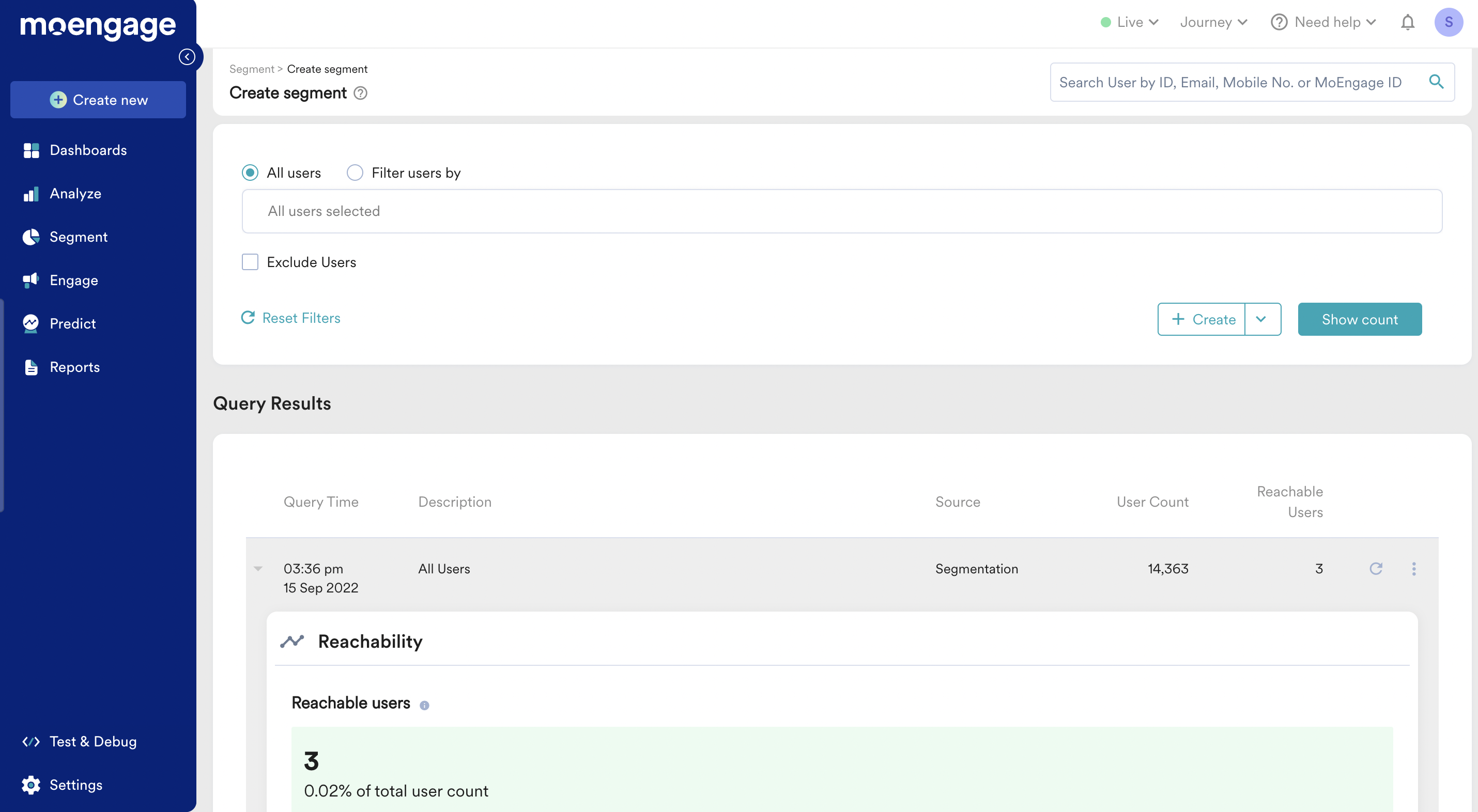
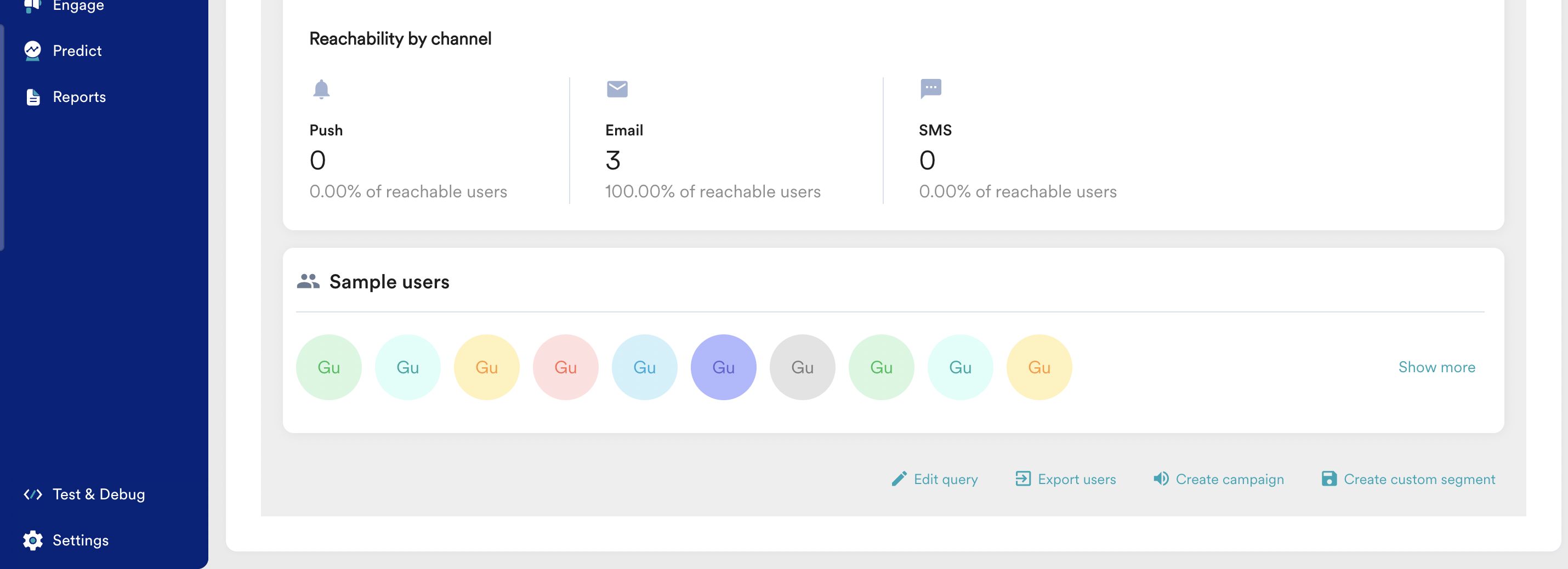
- We should be verifying ID, Email, Phone and other User Attributes are correctly mapped on the MoEngage dashboard as described. Few user attributes are tracked by MoEngage SDK as standard user attributes and they are shown under Tracked Standard Attribute.
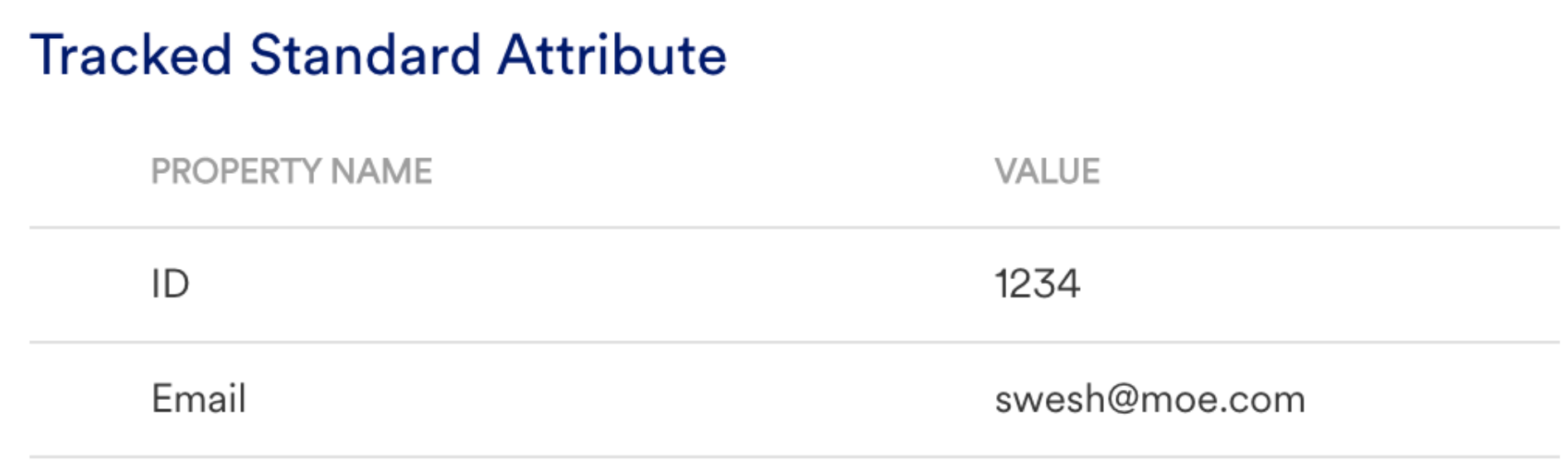
- If any custom user attributes are tracked, these can be found as described. In addition to standard user attributes which are not tracked by MoEngage SDK, these are shown under Tracked Custom Attribute.
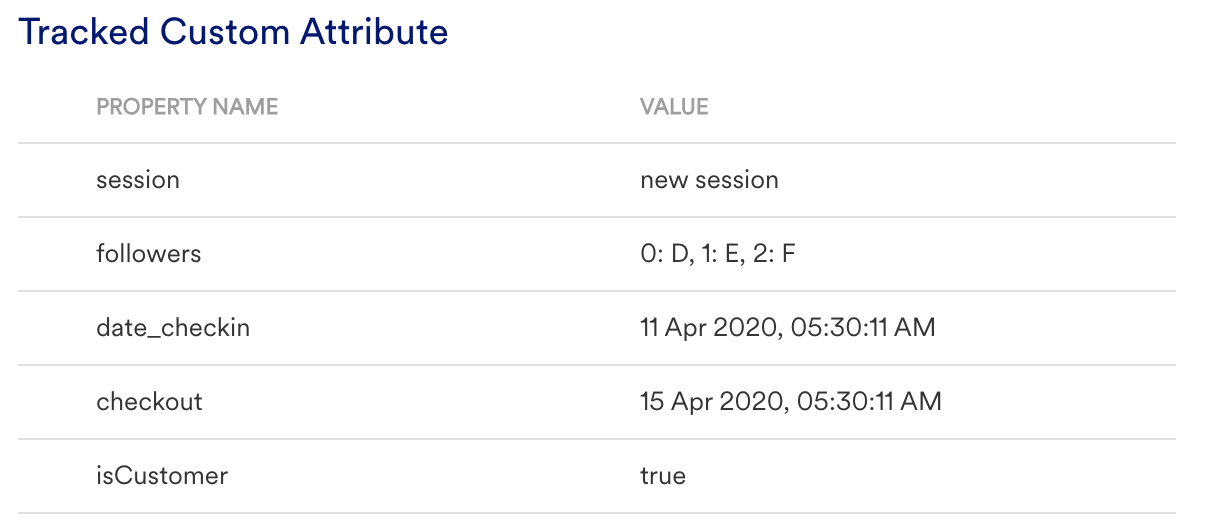
Success Criteria
- ID is one of the most important data points in the MoEngage system. For any user, tracking user attributes are important but ID is compulsory for any registered users. If ID is not specified for a user as unique then further user merging and profile management across Android, iOS, Web or any analytics system tracking will not be synchronized to a single profile. If the Login ID is set correctly on the login of the app/website, the user profile will display as described. Similarly, all other user attributes should be tracked. To fix Login ID-related or user attributes issues, refer to Android, iOS, and Web.
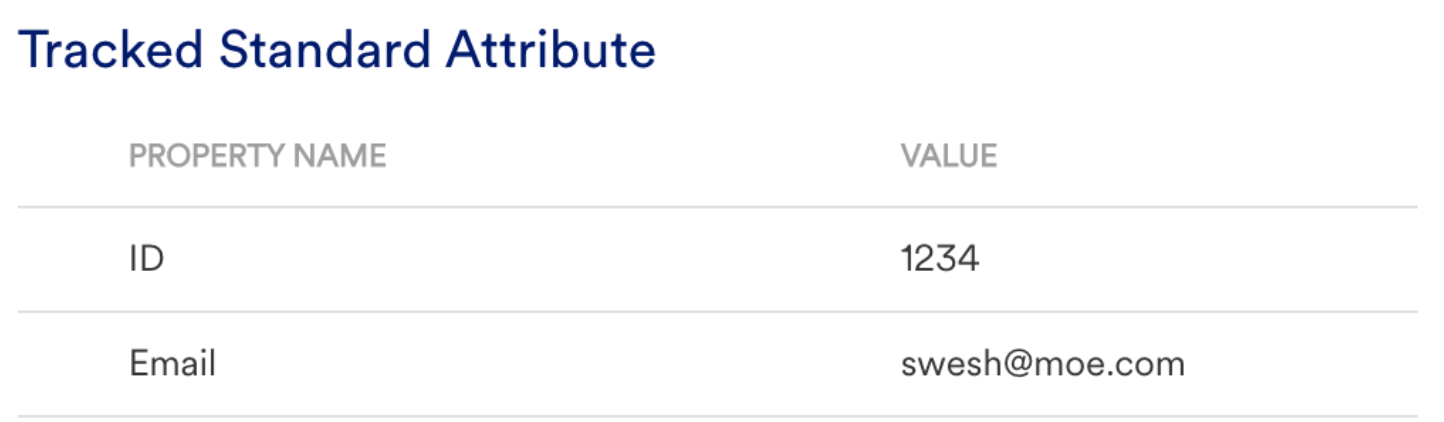
- If the app has a Logout feature and it is implemented correctly then click the Logout button, it is tracked successfully and should display as described along with platform names like Android, iOS, or web. To fix the log-out issue, refer to Android, iOS, and Web.
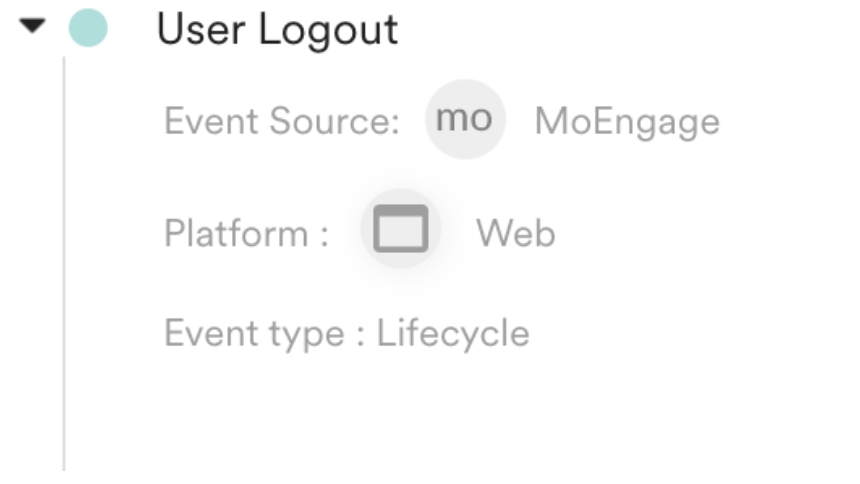
Potential Issues and Solutions
-
If the Login ID is not correctly set while logging in to the app/website, it can lead to corrupted user data.
To fix the Login ID-related issue, refer to Android, iOS, and Web. -
If Login ID, Email, Phone, or any other user attributes are not correctly tracked in the user profile it can lead to data corruption for Push, SMS, and Email Channel communication along with performance statistics can be problematic. To fix User attributes-related issues, refer to Android, iOS, and Web.
-
If User Logout is not tracked at the time of user logging out then data can be corrupted. To fix the Logout issue, refer to Android, iOS, and Web.