This article explains Web Push Notifications Integration validation manually in a stepwise manner.
What is to be Validated?
To make sure Push notifications are working properly.
Validation Procedure
1. Push Token Generation
- On your profile page, the Web push icon has to be green.
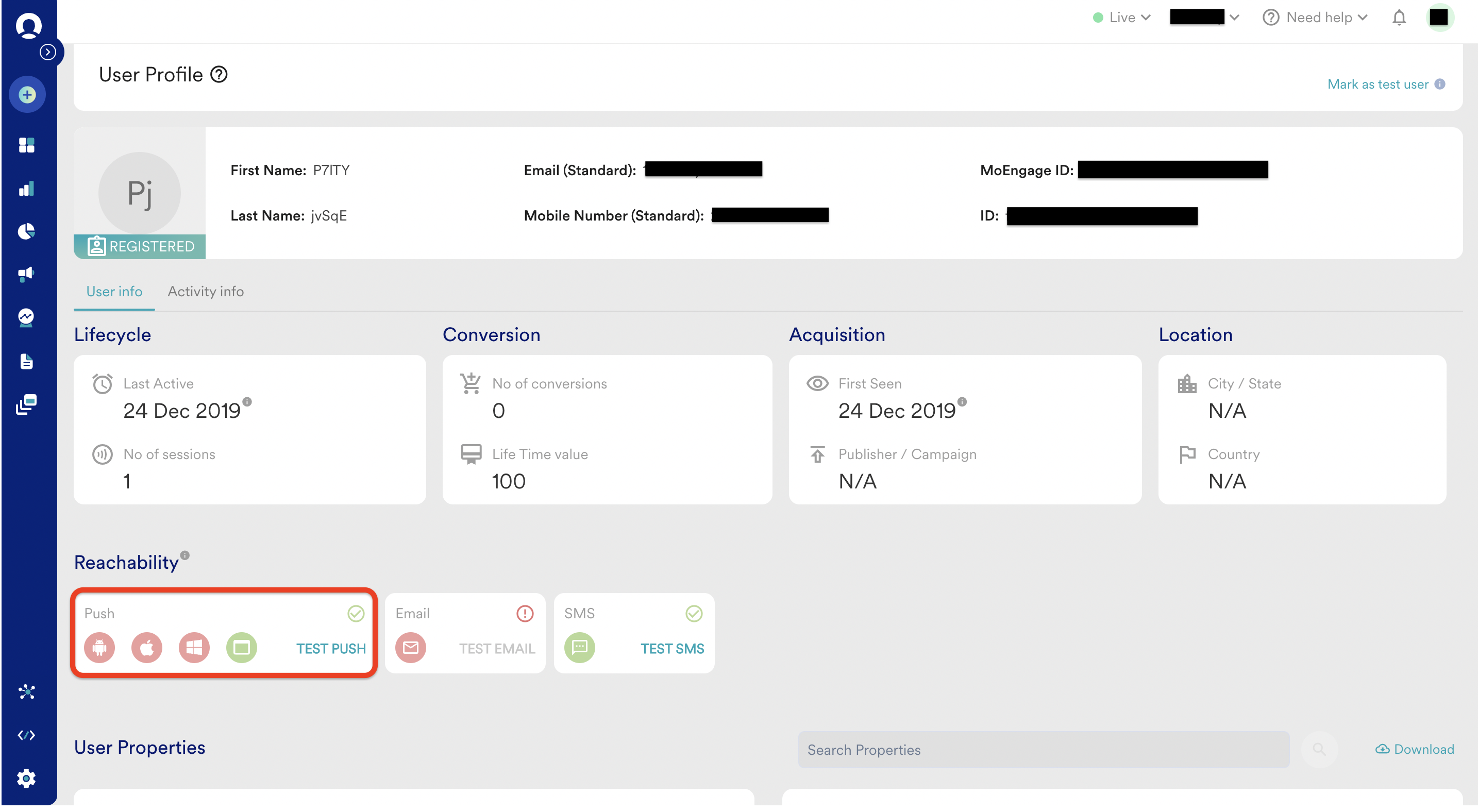
- You can also check this by installing the MoEngage extension on your browser (https://chrome.google.com/webstore/detail/moengage-sdk/dhggnkfnnoebbfofpimfehcklnekmbgi)
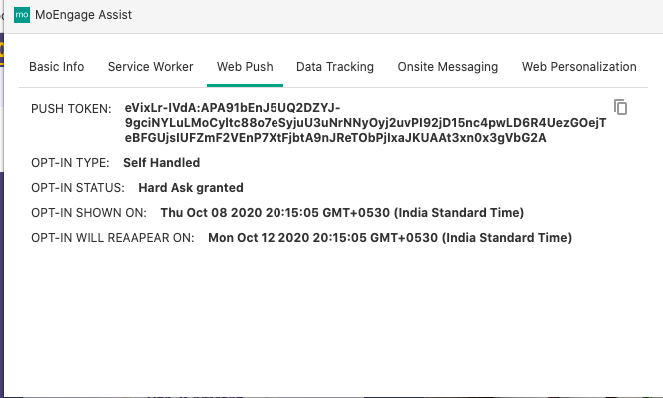
2. Push notification received on the device
- Create a general Push campaign on the Dashboard for your device
- Test the notification from the test option at the 3rd stage of creation.
- If you get a successful response, create a campaign. In the case of failure, check for the failure reasons.
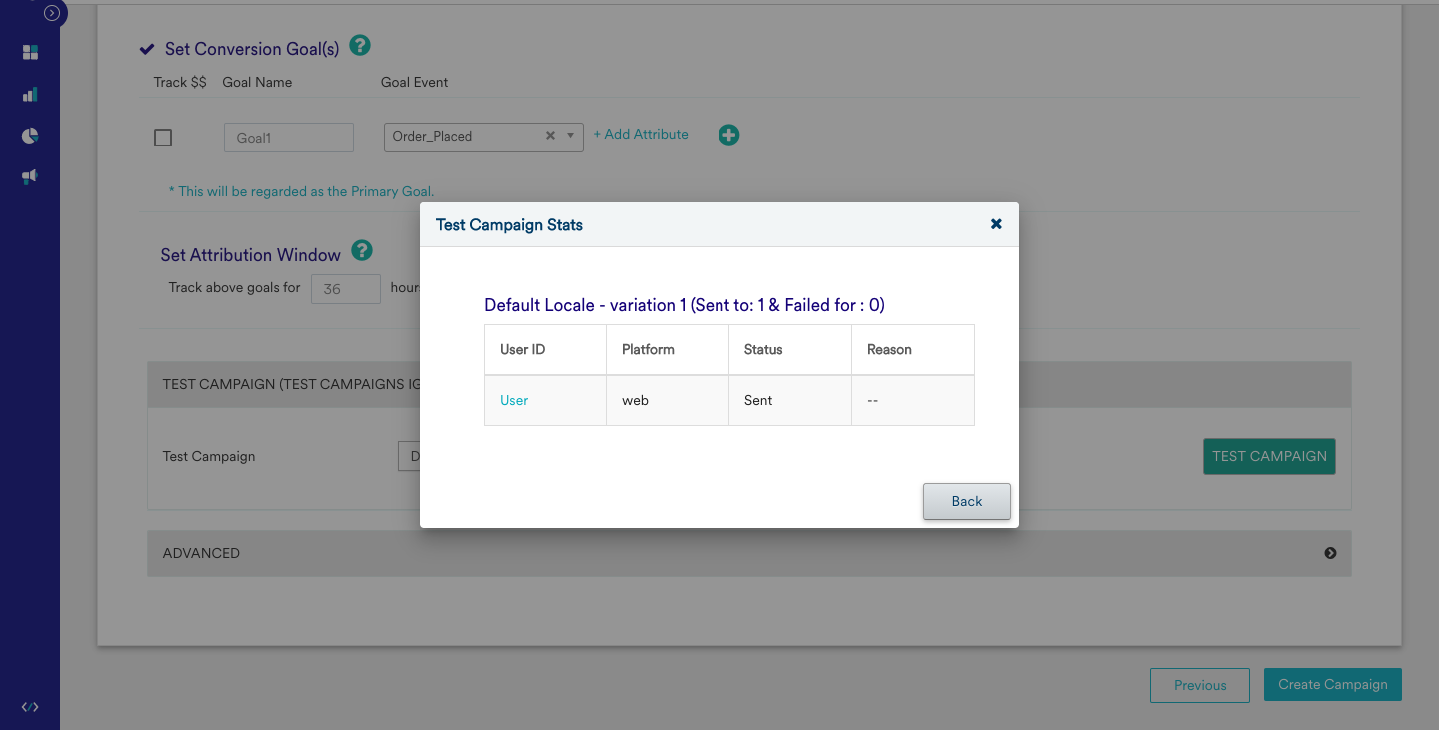
3. Notification Redirection
- Provide the redirection URL while creating the campaign. And once the message is received click on it and check if it is redirecting you to the URL
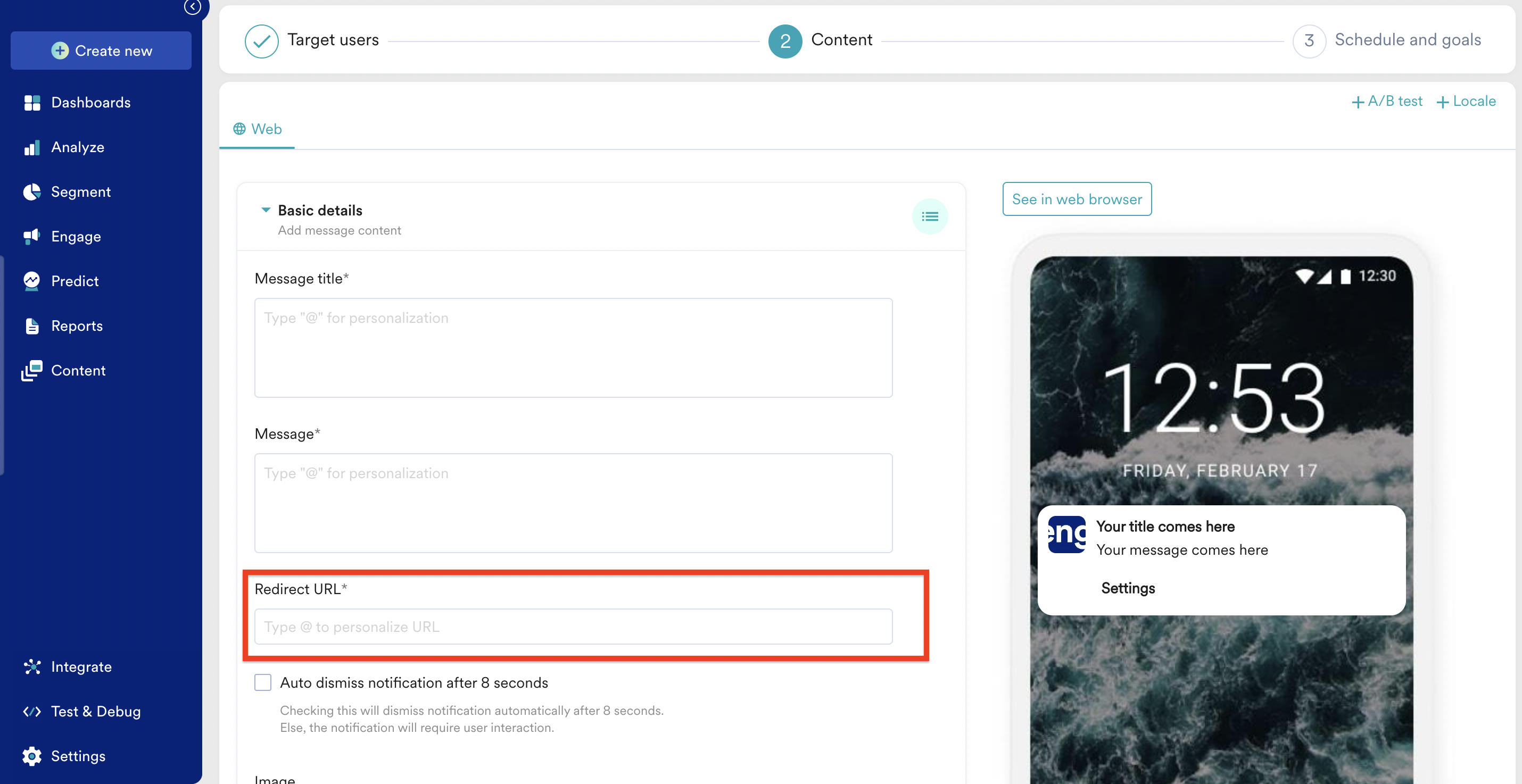
4. Notification stats
- Once the campaign is sent out, the campaign stats should show the impressions and clicks.

Success Criteria
- Push token has to be generated for the users
- Notification should be displayed correctly
- The redirection should work as expected
- The Impressions and clicks have to be captured.
Potential issues and Solutions
-
If tokens are not generated correctly, the reachable user base will be less than the actual users. To fix issues related to tokens, please check the Web SDK docs.
-
Incorrect Redirection will lead to confusion/miss in opportunities.
-
If the clicks and impressions are not recorded, we cannot understand the impact of the campaign. To fix impressions and click tracking issues, please check the Web SDK docs.